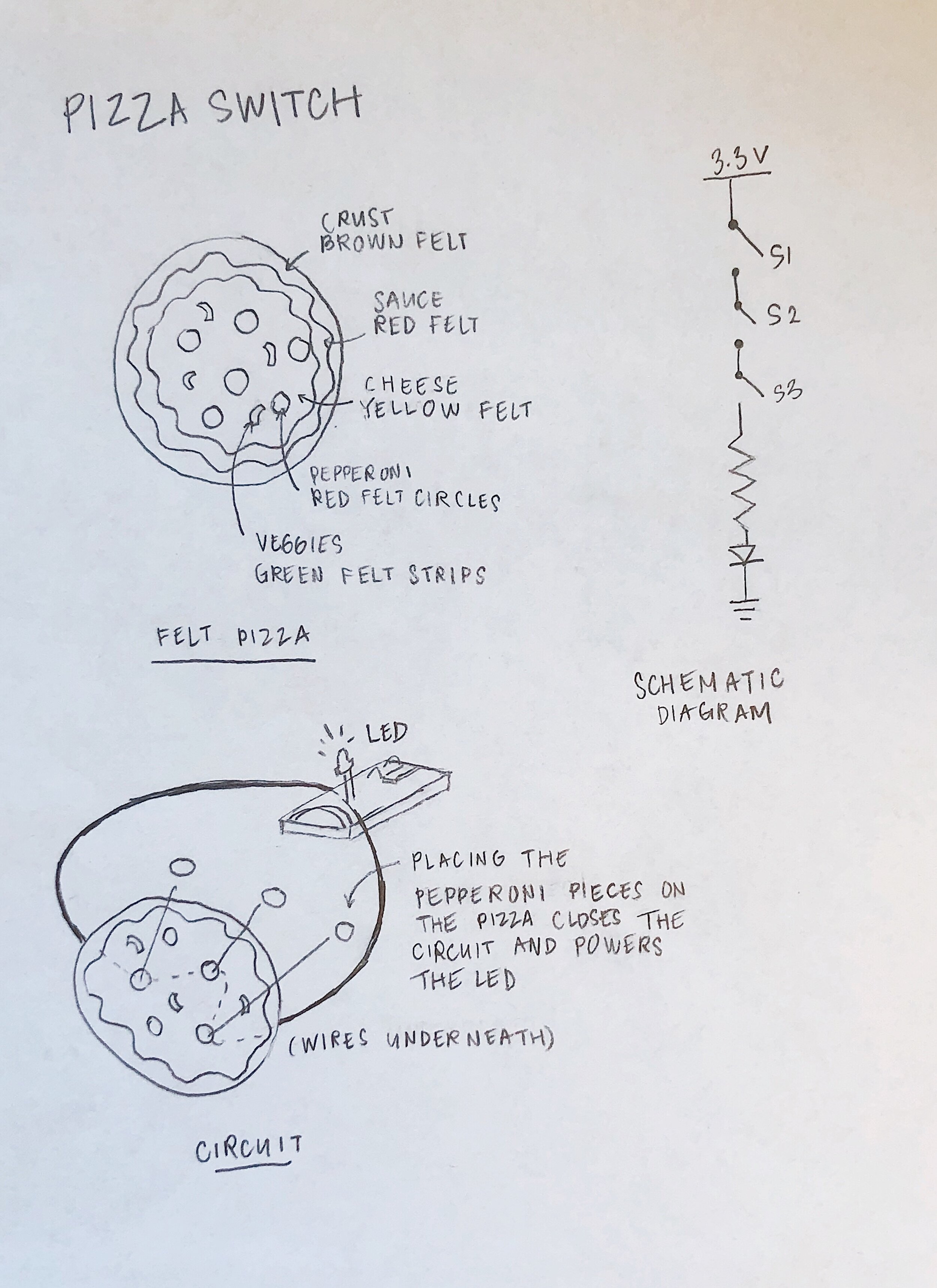Observation
In addition to completing the labs, we were asked to observe a piece of interactive technology in public that is used by multiple people. I observed the self-checkout machines for making purchases at a CVS pharmacy store.
My assumption for its use is that the machines provide shoppers with an expedited process: they give the shopper the ability to avoid the (sometimes long) line for the cashier and pay for and bag their purchases. The store can have multiple machines available for use and would only need someone to monitor them and troubleshoot any issues that arise with the machine or checkout process. By employing one cashier and one person to oversee the express checkout, the store would also not have to fully staff all of the registers.
When I entered the store, I counted four self-checkout machines, and two were in use. I noticed that other customers who came in at the same time quickly picked up a few items and then immediately went to the express checkout area. The machines have a clear purpose to customers: people knew what to do and were in and out of the store in only a couple of minutes.
One noticeable aspect of the self-checkout machines is the robotic voice that instructs the shopper through the process, which is audible even while in other parts of the store. As a person approaches, the machine senses their presence and says, "Welcome, please select your language. To start, simply begin scanning your items and follow the system prompts." There are two screens: 1) a large touchscreen that displays the scanned items and a selection of buttons for inputting a CVS ExtraCare Card number, choosing a form of payment, and scanning a coupon; 2) a credit card terminal that also provides a separate set of card-specific instructions for the transaction on a smaller screen.
I have personally used the express checkout enough times to get through the process without having to wait for the voice instructions, and know that there is a necessary step of selecting the payment type on the main touchscreen to process a credit card inserted in the terminal. (Before I knew this, I have stood at the machine waiting and not understanding why my payment wasn't being processed.) However, with the multiple screens, buttons, and instructions, some customers are not so familiar with the system and take more time to listen for guidance.
I also observed that the machines do not always operate so perfectly that a shopper would not need to request assistance from an employee. At one point, the voice from a machine says, "You have activated our inventory control system. Please see a cashier to complete your transaction." If a coupon deposited into a slot does not register as received, or the weight of an item that was meant to be placed in a bag is not detected, the machine indicates there is an issue with the transaction.
Observing these express checkout devices is a reminder of the limitations of machines and the importance of thoughtful design in addressing the frustrations that arise from such flaws. In The Psychopathology of Everyday Things, Don Norman wrote, "Machines usually follow rather simple, rigid rules of behavior. If we get the rules wrong even slightly, the machine does what it is told, no matter how insensible and illogical." However, Norman also noted, "Designers need to focus their attention on the cases where things go wrong, not just on when things work as planned. Actually, this is where the most satisfaction can arise: when something goes wrong but the machine highlights the problems, then the person understands the issue, takes the proper actions, and the problem is solved. When this happens smoothly, the collaboration of person and device feels wonderful."
In the case of the CVS self-checkout machine, there is a collaboration between the device and the user. It is not a perfect express checkout system on its own, but there is an ability for a user to make corrections. During my observation, the machine experiencing an issue alerted the customer, "Please wait. Help is on the way." The employee standing nearby moves over, taps a few buttons on the screen, and scans a white plastic card in their hand. The issue is resolved, and the customer moves on with satisfaction.